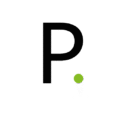Updated for Unifi Network 9.5.21 and Unifi OS 4.4.6
At this article we’ll see how you can configure your UDM-Pro for WireGuard VPN Access on Unifi Network 9.5.21.
- Login to your UDM-PRO
- Enter your Unifi Network application
- Click Settings on the left side bar

- Click on VPN

- From the menu select VPN Server

- Press Create New
- Select WireGuard
- Under Server Address select your desired static IP and Port number (default 51820)
- If you do have a “Dynamic DNS” you can use it under “Use Alternate Address for Clients”
- Under Advanced select Manual
- Under Gateway/Subnet select a random network for your VPN from Private IP ranges (https://en.wikipedia.org/wiki/Private_network)
- Under DNS Server you can type your preferred DNS server.

- Once finished click Add
Now let’s create configuration files for your devices.
Each device should have it’s own configuration file.
- Under Clients click Add Client
- Click Manual
- Under Name you can define a name of the device/user
- Under Interface IP you can define a static VPN IP for that device/user
- If you have any Remote Networks on the Client side that you would like to add routes to, you can use the Remote Client Networks to add them.
- Finally under Configuration file click Download and press Add

You can now import that configuration file to your WireGuard VPN Client of your choice and connect to your VPN.
Official WireGuard VPN Clients can be found here: https://www.wireguard.com/install/
If you’ve found my post helpful, I’d love it if you bought me a coffee! ☕😊