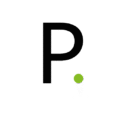Updated for Unifi Network 9.0.114 and Unifi OS 4.1.13
After playing around with a Unifi UDM-PRO, I wanted to setup a VPN on their new Unifi Network 9.0.114
So let’s go through the steps
- Login to your UDM-PRO
- Enter your Unifi Network application
- Click Settings on the left side bar

- Click on VPN

- Select VPN Server
- Press Create New
- Select L2TP
- Use the generated Pre-shared Key or type down your own
- For Server Address select your WAN port or enter manually a static IP
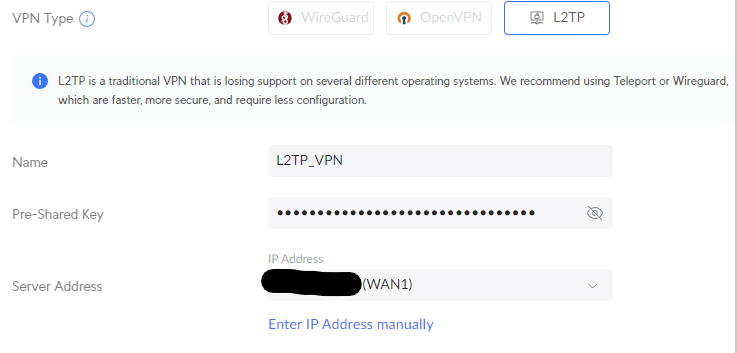
- To create a VPN user click Create a new user under User Authentication
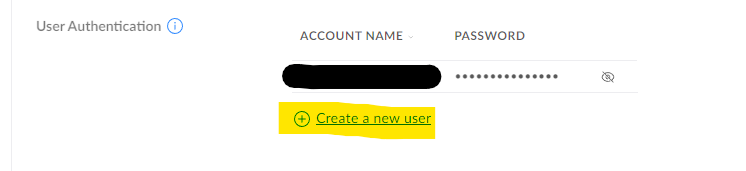
- Create any amount of users you want to give VPN access
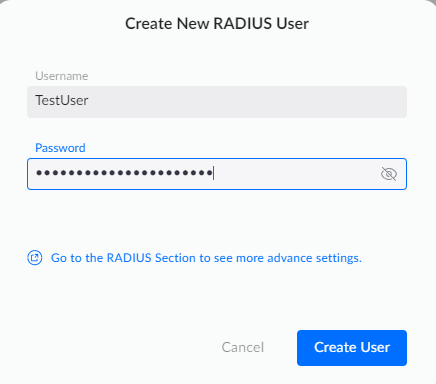
- On Advanced Configuration select Manual
- Under RADIUS Profile select Default
- Under Gateway/Subnet select a random network from Private IP ranges (https://en.wikipedia.org/wiki/Private_network)
- Under Name Servers you can type your preferred DNS server.
- Enable Required Strong Authentication
- Enable Allow weak ciphers (some smartphones require this setting in order to be able to connect)
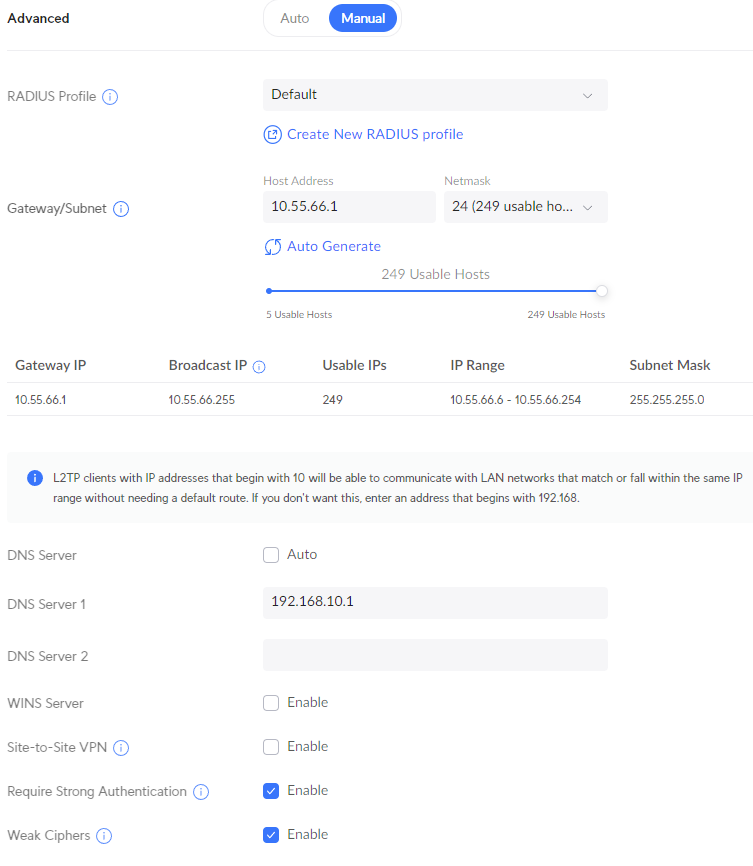
If you’ve found my post helpful, I’d love it if you bought me a coffee! ☕😊